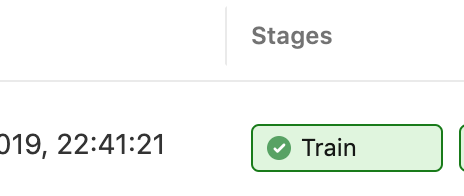In the past, the Azure Databricks API has required a Personal Access Token (PAT), which must be manually generated in the UI. This complicates DevOps scenarios. A new feature in preview allows using Azure AD to authenticate with the API. You can use it in two ways:
- Use Azure AD to authenticate each Azure Databricks REST API call.
- Use Azure AD to create a PAT token, and then use this PAT token with the Databricks REST API. Note that there is a quota limit of 600 active tokens.
See further down for options using Python or Terraform.
Ensure your service principal has Contributor permissions on the Databricks workspace resource.
Option 1 – using Azure CLI
The easiest way is to use Azure CLI. Log in to Azure with a user account or service principal that has Contributor permissions on the workspace.
# Change these values
RESOURCE_GROUP=my-resource-group
DATABRICKS_WORKSPACE=my-databricks-workspace
tenantId=$(az account show --query tenantId -o tsv)
wsId=$(az resource show \
--resource-type Microsoft.Databricks/workspaces \
-g "$RESOURCE_GROUP" \
-n "$DATABRICKS_WORKSPACE" \
--query id -o tsv)
# Get a token for the global Databricks application.
# The resource name is fixed and never changes.
token_response=$(az account get-access-token --resource 2ff814a6-3304-4ab8-85cb-cd0e6f879c1d)
token=$(jq .accessToken -r <<< "$token_response")
# Get a token for the Azure management API
token_response=$(az account get-access-token --resource https://management.core.windows.net/)
azToken=$(jq .accessToken -r <<< "$token_response")
# Use both tokens in Databricks API call
curl -sf https://northeurope.azuredatabricks.net/api/2.0/clusters/list \
-H "Authorization: Bearer $token" \
-H "X-Databricks-Azure-SP-Management-Token:$azToken" \
-H "X-Databricks-Azure-Workspace-Resource-Id:$wsId"
# You can also generate a PAT token. Note the quota limit of 600 tokens.
api_response=$(curl -sf https://northeurope.azuredatabricks.net/api/2.0/token/create \
-H "Authorization: Bearer $token" \
-H "X-Databricks-Azure-SP-Management-Token:$azToken" \
-H "X-Databricks-Azure-Workspace-Resource-Id:$wsId" \
-d '{ "lifetime_seconds": 100, "comment": "this is an example token" }')
export DATABRICKS_TOKEN=$(jq .token_value -r <<< "$api_response")
Databricks CLI will use the DATABRICKS_TOKEN and DATABRICKS_HOST environment variables as configuration.
Option 2 – using cURL
If you do not wish to use the Azure CLI, you can also use REST queries with cURL directly.
# Change these values.
# Use a Client ID with Contributor permissions
# on the Databricks workspace.
RESOURCE_GROUP=my-resource-group
DATABRICKS_WORKSPACE=my-databricks-workspace
CLIENT_ID=my-client-id
CLIENT_SECRET=my-client-secret
tenantId=$(az account show --query tenantId -o tsv)
wsId=$(az resource show \
--resource-type Microsoft.Databricks/workspaces \
-g "$RESOURCE_GROUP" \
-n "$DATABRICKS_WORKSPACE" \
--query id -o tsv)
getToken () {
token_response=$(curl -X GET \
https://login.microsoftonline.com/$tenantId/oauth2/token \
-H 'Content-Type: application/x-www-form-urlencoded' \
-d "grant_type=client_credentials&client_id=$CLIENT_ID&resource=$1&client_secret=$CLIENT_SECRET"
)
jq .access_token -r <<< "$token_response"
}
# Get a token for the global Databricks application. This value is fixed and never changes.
token=$(getToken 2ff814a6-3304-4ab8-85cb-cd0e6f879c1d)
# Get a token for the Azure management API
azToken=$(getToken https://management.core.windows.net/)
# Use both tokens in Databricks API call
curl -sf https://northeurope.azuredatabricks.net/api/2.0/clusters/list \
-H "Authorization: Bearer $token" \
-H "X-Databricks-Azure-SP-Management-Token:$azToken" \
-H "X-Databricks-Azure-Workspace-Resource-Id:$wsId"
# You can also generate a PAT token. Note the quota limit of 600 tokens.
curl -sf https://northeurope.azuredatabricks.net/api/2.0/token/create \
-H "Authorization: Bearer $token" \
-H "X-Databricks-Azure-SP-Management-Token:$azToken" \
-H "X-Databricks-Azure-Workspace-Resource-Id:$wsId" \
-d '{ "lifetime_seconds": 100, "comment": "this is an example token" }'
Option 3 – Using Python
I have published a Python module to easily interact with Databricks with PAT tokens or AAD: https://pypi.org/project/databricks-client/
If you want to implement the logic yourself, the easiest way is to use the azure-core module to access Azure CLI credentials from Python.
import requests
from azure.common.credentials import get_azure_cli_credentials
resource_group = "MY_RESOURCE_GROUP"
databricks_workspace = "MY_WORKSPACE"
dbricks_location = "northeurope"
credentials, subscription_id = get_azure_cli_credentials()
dbricks_api = f"https://{dbricks_location}.azuredatabricks.net/api/2.0"
# Get a token for the global Databricks application. This value is fixed and never changes.
adbToken = credentials.get_token("2ff814a6-3304-4ab8-85cb-cd0e6f879c1d").token
# Get a token for the Azure management API
azToken = credentials.get_token("https://management.core.windows.net/").token
dbricks_auth = {
"Authorization": f"Bearer {adbToken}",
"X-Databricks-Azure-SP-Management-Token": azToken,
"X-Databricks-Azure-Workspace-Resource-Id": (
f"/subscriptions/{subscription_id}"
f"/resourceGroups/{resource_group}"
f"/providers/Microsoft.Databricks"
f"/workspaces/{databricks_workspace}")}
requests.get(f"{dbricks_api}/instance-pools/list", headers= dbricks_auth).json()
See Part 2, Provisioning Azure Databricks and PAT tokens with Terraform, for a Terraform template which fully automates the provisioning process.